Can I Set My Phone Up as a Drawing Tablet
One of the many advantages that tablets have over any other device is that you can use a pencil-like accessory called a stylus so that you can use tablets as drawing pads where you can draw, design, and be creative as you simply draw different things on the tablet. This is why tablets are so popular among creative designers and artists alike.
You can use your phone as a drawing tablet as long as the phone also comes with a pencil accessory it is compatible with. There will be apps that will allow you to use your phone as a drawing pad for your PC. These apps will allow you to remotely control your PC or mirror your PC on your phone.
Technology has allowed different artists and creativity enthusiasts all over the world to quickly transform their masterpieces into digital forms that they can share with the rest of the world because they can now use drawing tablets for their art. Of course, this has also made digital designing easier. And you can thank the fact that you can also use your phone in a similar way as you do with your tablet when you are drawing or designing. So, let's find out how you can do so.

Is it possible to use a phone as a drawing tablet?
The world we live in today is trending more and more towards the digital age that almost everything has become digital. Even things that used to be manual such as drawing or creating works of art are now becoming more digital than they ever were. And this is due in large part to how we now have different devices that allow us to actually draw digitally.
While people needed to use computers and light pens to draw digitally in the past, tablets are now making it easier for us to do so. If you own a tablet and it has the proper apps, you can simply use a stylus to draw on your tablet in a way that is similar to how you draw anything using pens and paper. That's why tablets are so popular nowadays as they are great for artists and creative designers who want to use tablets to design and draw graphics and anything else that requires their creative input.
Aside from tablets, there are even drawing tablets that may not function in the same way as your usual smart tablets but can be connected to computers so that you can draw on these tablets and then show the input on your computer's screen. Most drawing tablets don't function in a way that is similar to other tablets such as an iPad but they are just as useful when it comes to creating digital works of art when you are in front of your computer screen and you want to actually draw on a tablet instead of using your mouse.
So, while tablets and drawing tablets may be great at helping you draw, not everyone has access to them and not all people have the right budget or resources that would allow them to buy tablets or drawing tablets. But it is also true that most people actually have smartphones because having a phone is almost a necessity in today's tech-driven and digital world. With that said, can you use your phone as a drawing tablet instead of using a tablet or an actual drawing tablet?
The good news is that, as long as you have a phone with you, you don't have to shell out money for a drawing tablet that you can use to connect to your computer so that you can create digital masterpieces easier. That means that your phone can now be your drawing tablet whenever you want to design or draw something digitally. Of course, there are things that you first need to know and do so that you can use your phone as a drawing tablet.
So, the amazing part about being able to use your phone as a drawing tablet is that it allows you to save a lot of money because you no longer have to buy an actual drawing tablet or even a tablet that you can draw on using different tablet apps. That's because your phone will now be the surface you will be drawing on as it mirrors the screen on of your PC so that whatever you are drawing on your phone will be reflected on the computer as well.
Of course, the best part about this is that it allows you to draw and design different digital works of art while you are on the go. As compact as drawing tablets maybe, they really are a lot bigger than most smartphones. So, if you were to use a smartphone instead of a drawing tablet, you will be able to work on your digital art in a more portable way since all you need is your laptop and your phone. No need for a bigger drawing tablet, which might not be entirely big but can still take up space.
All that considered, you should be able to see a lot of different benefits in terms of convenience and portability when you plan on using your phone as a drawing tablet. Now, the next logical step for you is to know how to do it.
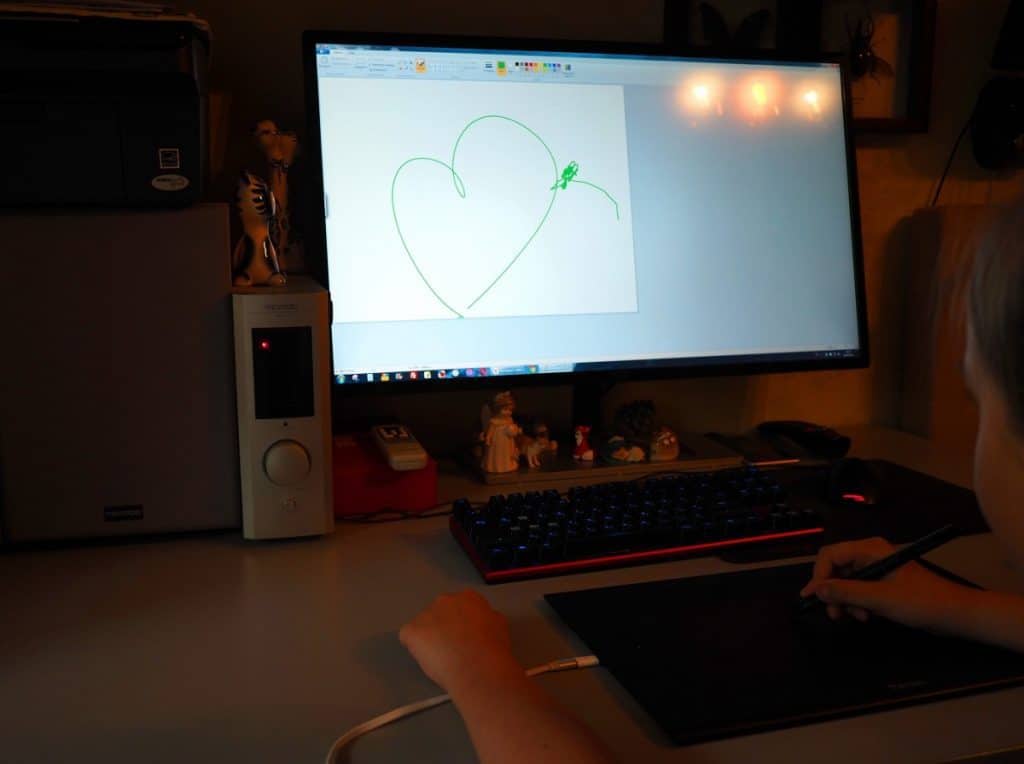
How to use your phone as a drawing tablet?
If you want to use your phone as a drawing tablet, we want to show you two different ways that you can use depending on whether you have an iPhone or an Android phone. That's because these phones run on different operating systems that work differently.
iPhone
For iPhone users out there, here is how you can use your iPhone as a drawing tablet for your computer:
Open your App Store on your iPhone and look for Astropad. There is a paid version and a free version of the app but we recommend that you use the paid version instead.
- Download Astropad and wait for it to install. However, the caveat here is that Astropad will only work with Apple products. That means that you should be using your iPhone or iPad together with a Mac or a MacBook.
- Buy a stylus for your iPhone. Unfortunately, the Apple Pencil is not compatible with the iPhone and only works with iPads. As such, you might want to look for another stylus. Use a stylus with a pointy tip because of how it will make it easier for you to draw on your iPhone.
- Once you have downloaded Astropad, make sure that both your iPhone and your Mac computer are connected to the same Wi-Fi network because they will be using the network to connect with one another. However, you can also use your USB cable to connect your iPhone and Mac. The advantage of using a USB cable is that there will be no latency.
- The moment that you have connected via Wi-Fi or USB, go to your Astropad app on your iPhone and you will see a ring button there. This ring button is there for you to adjust the mirrored screen of your PC on your phone.
- On your PC, open an Astropad-compatible app or program such as Photoshop or Corel Painter. Astropad will mirror the apps or tools on your iPhone.
- Once mirrored, all you need to do is to use your stylus to draw on your iPhone and treat it like a drawing pad. Anything you will draw on the screen of your iPhone will be reflected on the screen of your Mac as well.
Android
If you are an Android user and you want to use your Android phone as a drawing tablet for your PC, here is what you need to do:

- Install Chrome Remote Desktop app on your computer.
- Go to your Chrome Remote Desktop web app and then go to Remote Support, which is a button found at the upper right corner of the page. This is who we will be able to remotely access your PC.
- Sign in to your web browser on the apps on both of your devices. Remember that, since this is a Google app, you have to sign in using your Gmail account. Skip this step if you have already signed in.
- Click on Remote Support at the top of the page. On this tab, you will have to click Accept and Install, which is found under the section called Get Support. This will allow you to download the Chrome Remote Desktop Host on your PC. This is a mandatory step for you to remotely use your phone as a drawing tablet for your computer.
- After downloading the Chrome Remote Desktop Host on your computer, the next step is to install it. This is basically an easy app to install as you only need to double-click on it and follow the on-screen instructions to install the app. Once installed, you probably wouldn't open the app anymore but it still is an important part of the overall procedure.
- On the Chrome Remote Desktop web app, what you need to do is to go to the Remote Access page once again. Go to This Device and click Turn On so that you will be able to activate remote access.
- After that step, what you need to do next is to set up the desktop name and the PIN that you would need to access your computer when you already want to use your phone for remote access. You can choose any name you want to choose or you can leave the default name as is. From there, you need to nominate a 6-digit PIN that you will need for remotely accessing your PC. Click Start to begin the connection. Always remember the pin.
- The next thing you need to do is to install the Chrome Remote Desktop app on your Android phone. This will be the app you will be using to control your PC from your phone. That's why it is equally important for you to make sure that your Android phone has this app.
- Connect to your PC using your Android phone through the Chrome Remote Desktop app. You have to be logged in using the same Google account on both your PC and your Android phone.
- Once you open the Chrome Remote Desktop app on your Android phone, you should be able to see the name of your PC depending on the name that you gave it. After that, tap on the name of your PC and then you will be asked to input the PIN that you nominated previously. That's why we told you to remember the pin. All you need to do is to input the PIN and you will be able to connect to your PC.
- Remember that the connection requires that you are connected to the same Wi-Fi network so that you will be able to minimize the latency between the two devices. You won't be able to do this using a USB cable.
- Once the Android phone is now connected to your PC using the Chrome Remote Desktop app, you can now remotely control your PC using your phone. You can adjust the view and the orientation depending on your preferences but we recommend that you use a landscape view to make things easier for you.
- After that, you are now free to use any kind of drawing tool on your PC such as Photoshop or even MS Paint. When you open those programs on your computer, you will be able to use your phone to remotely control your PC. Think of it as your phone acting like a mouse.
- All you need now is to use a stylus that is compatible with your phone. But make sure that the stylus has a pointy tip so that it will be easier to draw with it. For best results, use a phone with a bigger screen.
Can I Set My Phone Up as a Drawing Tablet
Source: https://theonetechstop.com/can-i-use-my-phone-as-a-drawing-tablet/
0 Response to "Can I Set My Phone Up as a Drawing Tablet"
Post a Comment